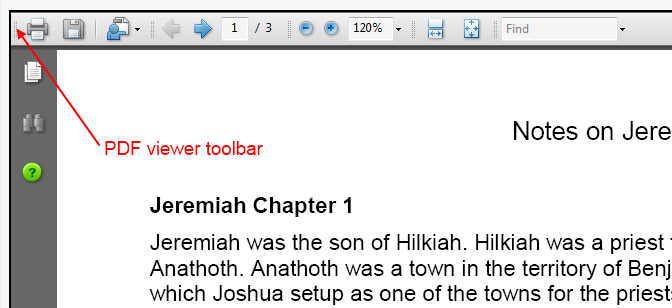
Using the PDF Viewer
Contents of this page
Scrolling with your mouse wheel in the viewer
Scrolling with your mouse wheel in the Chart pane
Scrolling with your mouse wheel in the Links pane
The PDF viewer is a plug-in which comes with most browsers. It is furnished by Adobe to allow browsers to view a PDF file.
PDF files are documents which were saved in the Portable Document Format. Often they were created with programs from Adobe (e.g. Adobe Acrobat). There are other programs which serve as a printer driver which can create PDF files as well.
The image below shows the PDF viewer toolbar. We will only describe the basic functions necessary for use here on BiblePgs.
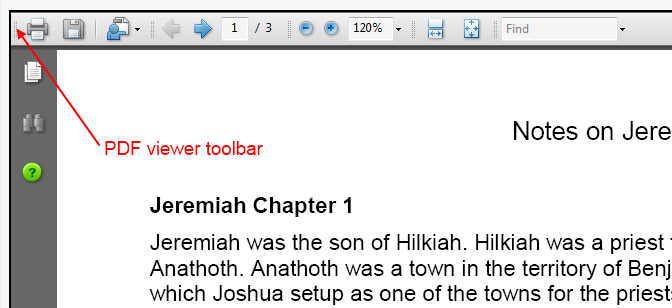
Click on the Printer icon in the toolbar.
Click on the Disk icon in the toolbar.
(see also How to save PDF's)
Click on the Right/Left arrow to change pages. Notice the current page number and the number of pages in this document. If the document is a single page this will be disabled. You can also use the Scrollbar on the right of the viewer to change pages.
Changing the scale to fit in the window
To scale the document so that it fits according to its width, click the fit to width icon in the toolbar
To scale the document so that a full page appears, click the fit page icon in the toolbar.
You can enter a scaling percentage or click the down arrow to the right of it to change the scaling of the document to a percentage view of the document.
Or in case where you just want to zoom in until you can see something, click the right arrow icon until it is zoomed to your satisfaction (after zooming you may need to use the scrollbars to position what you want to view). In like manner you can use the left arrow to reduce the zooming. In many cases after zooming in I like to use the Fit to width icon.
Scrolling with your mouse wheel in the viewer
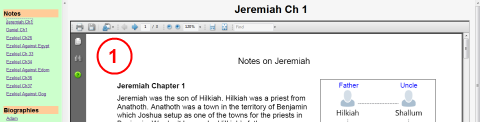
Scrolling with your mouse wheel in the Chart pane
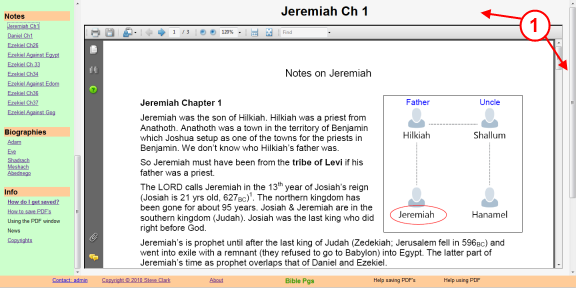
Scrolling with your mouse wheel in the Links pane
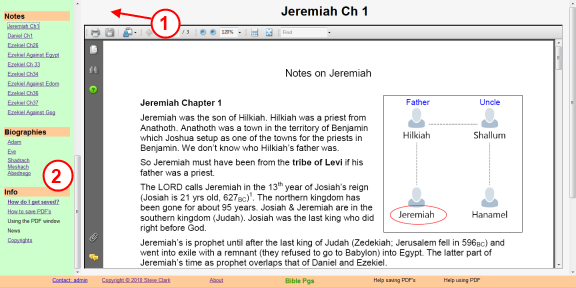
www.BiblePgs.com Home