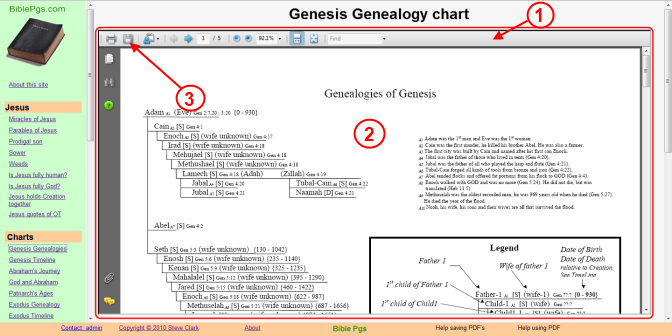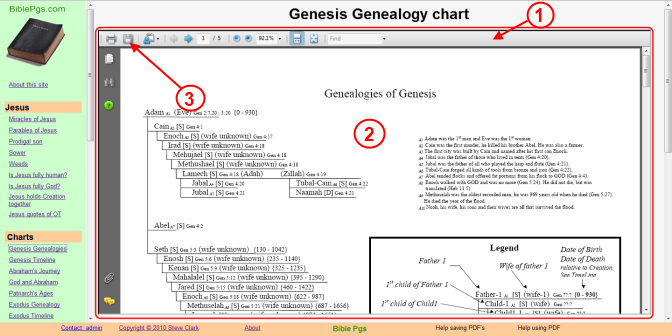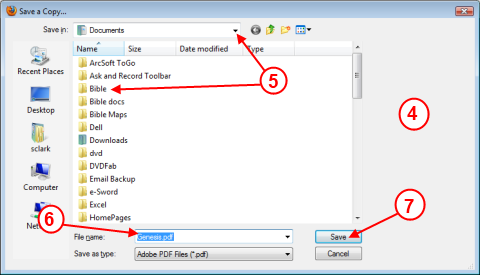Home
How to
save PDF documents in BiblePgs
You can save the documents
that are shown in BiblePgs. These documents
will appear in the PDF viewer plug-in on the large pane on the right of your
browser. So if you are not familiar with the PDF viewer follow the steps below
to save a document to your computer. Once you have the document on your computer
you will be able to view it with Adobe Reader. Before saving a document
please review the Copyright permissions.
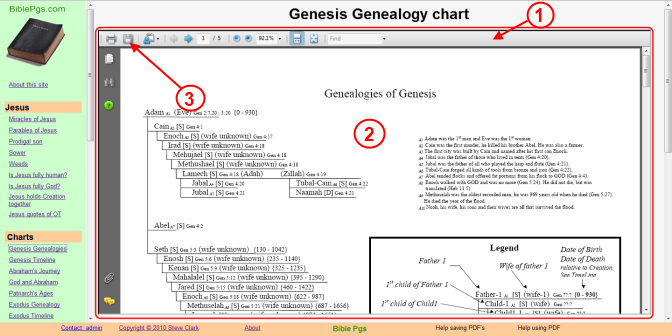
- In many pages on the BiblePgs
site you will see the PDF plug-in with a document inside it.
This plug-in is part of your browser and is provided for viewing files which
are in the PDF format.
- Select the document which you
want to save to your computer from the links panel on the left.
(if you don't know how to do this, see How
to Navigate this site page. Then return here.)
- Now click on the disk icon in
the PDF viewer plug-in toolbar.

(in some browsers you may see a floating toolbar  instead of the fixed one shown above)
instead of the fixed one shown above)
- A pop-up file selector box will
appear as shown below.
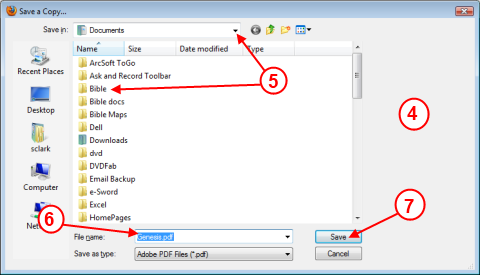
- Locate the folder where you want
to save the chart document in.
- If you want to change the file's
name change it here.
- Click the Save button to
save the file.
Now the chart document is saved on
your computer for your use later. Please review the Copyright
permissions.
www.BiblePgs.com Home
Content provided by: sclark.
Last Modification: Friday 21 of May, 2010 11:38 CDT